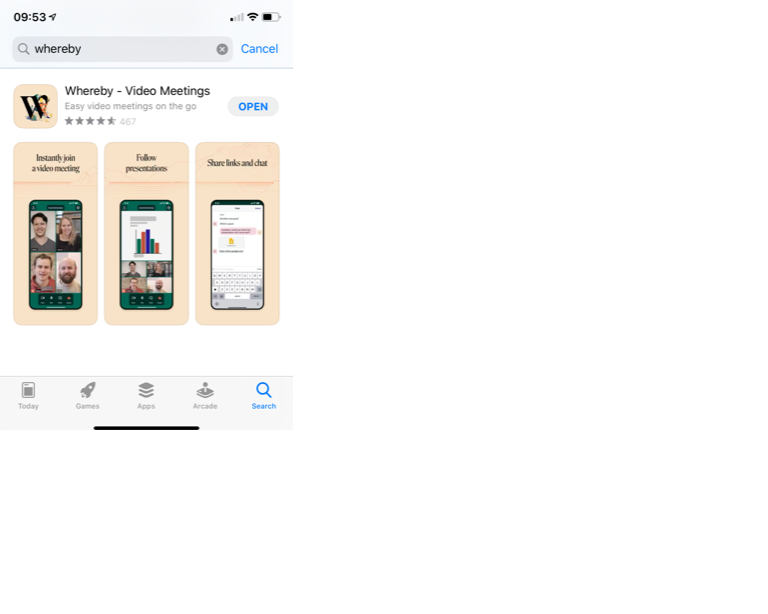A Clinician at Woodbrook Medical Centre may decide that they want to offer you a video consultation.
How it works
Your Clinician will send you a text message with a link to load a video consultation that looks something like this:
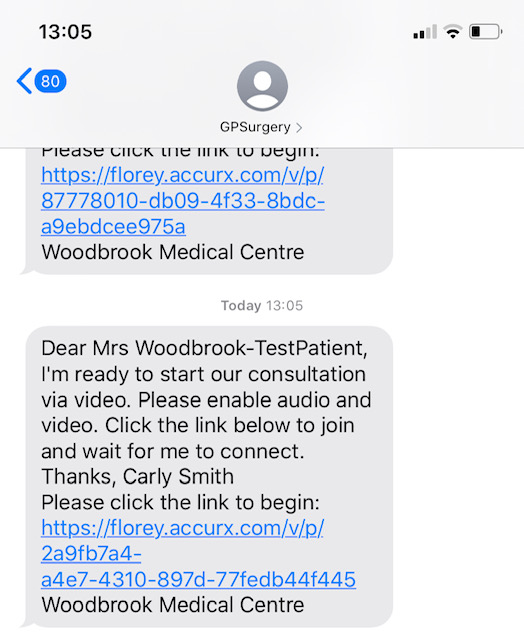
What you need to do
- Once you receive the message click on the link
- It will then open your internet browser (e.g. Safari, Chrome)
- It may show you a screen where you need to click "Request permissions" to enable your camera and your microphone
- Then you need to click "Join Meeting"
- You should then be able to see your clinician
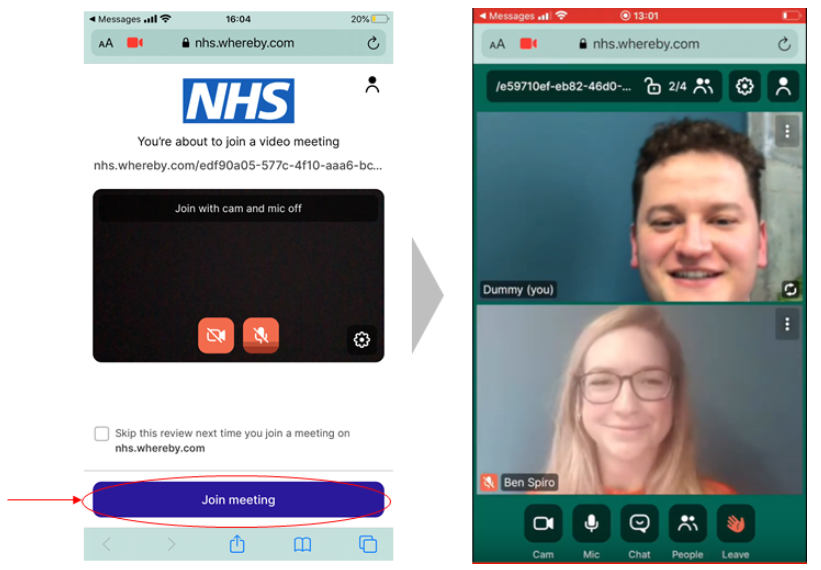
What do I need for it to work?
- A smartphone, either with working Wifi/3G/4G connection
- Your internet browser needs to have your phone's microphone and camera enabled (see how to alter this in your phone settings)
- iPhones running older software that has not been updated (iOS 12 and earlier) will need to download the Whereby app to join the consultation)
Please note: You can also download the Whereby app on your phone to use instead of using the web browser. Search for Whereby in the app store and you will see the Whereby – Video Consultation app. This is the preferred option for video consultation.